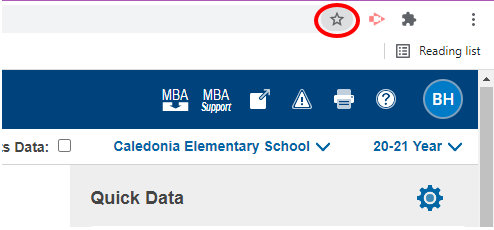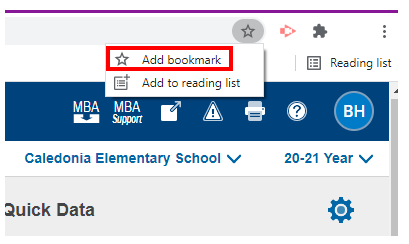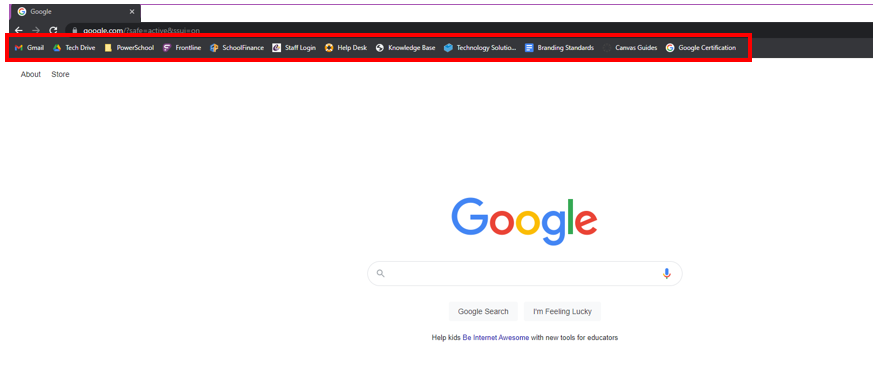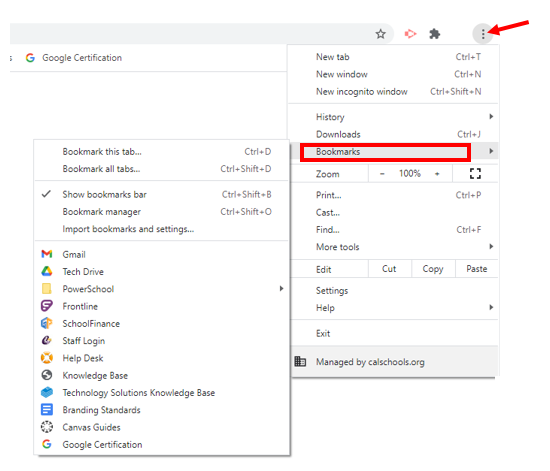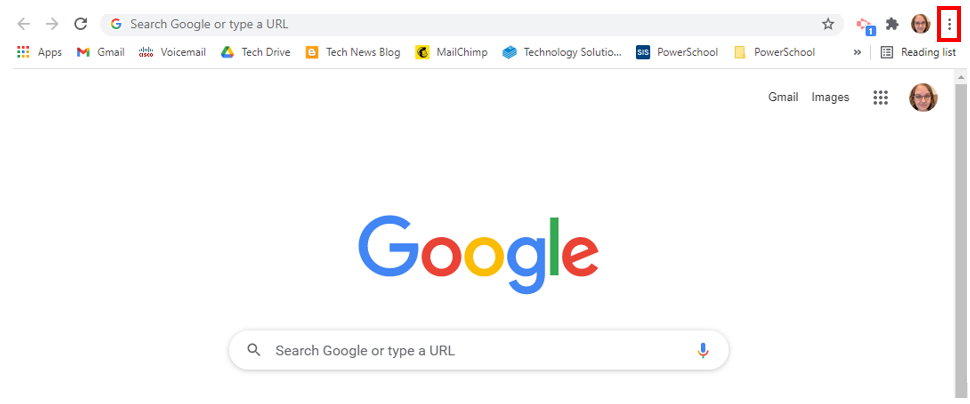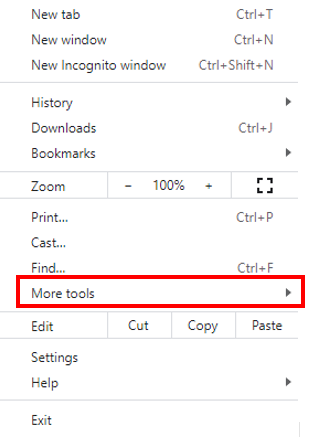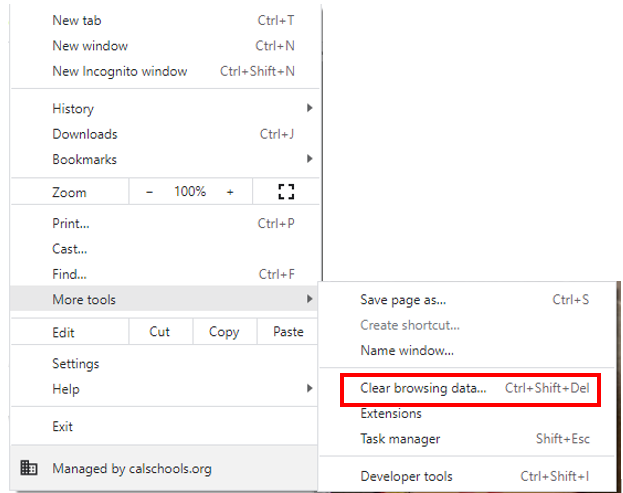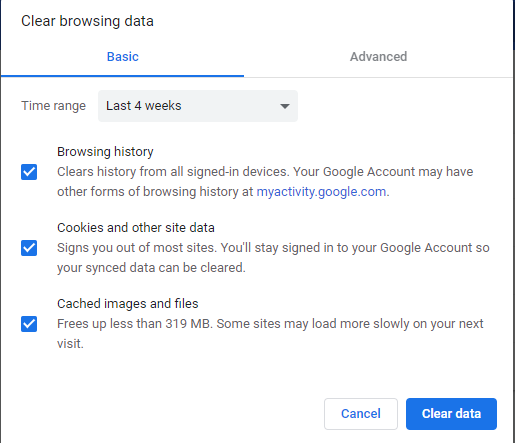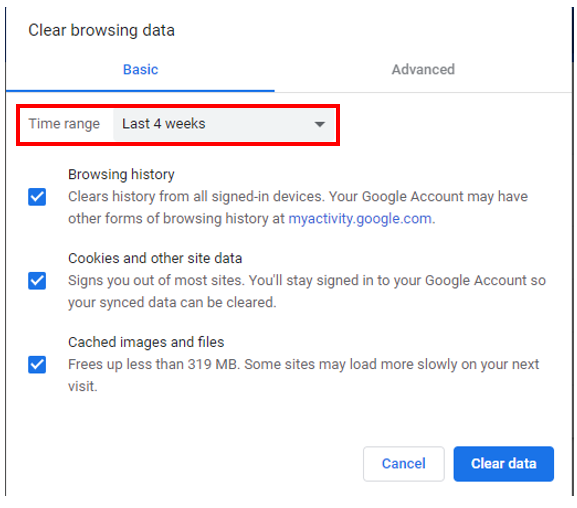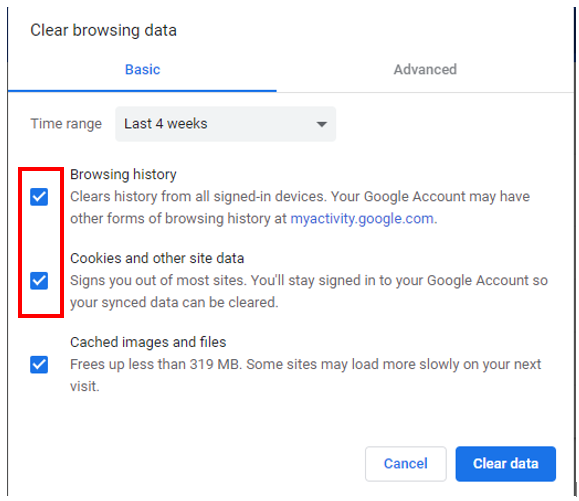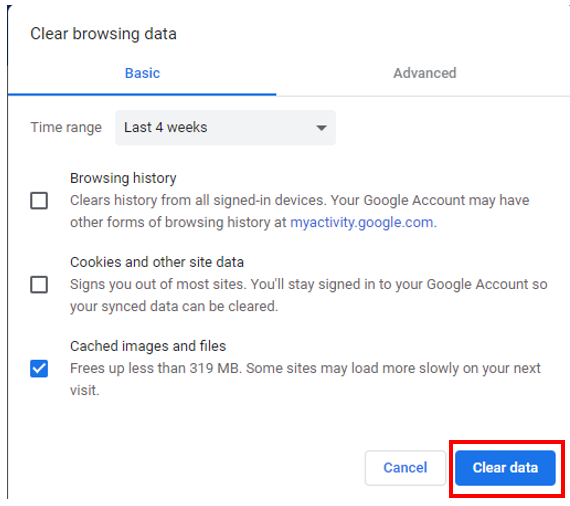Google Chrome
- How to Create a Bookmark in Google Chrome
- How to Clear Cache in Google Chrome
- How to Add Google Authenticator to Google Chrome
How to Create a Bookmark in Google Chrome
This article will show how to create a bookmark in Google Chrome.
2. Select the star icon on the far right side of the address bar; a small pop up window should appear with two options.
3. Select “Add bookmark”
4. Next, type a name you would like you’re bookmark to display as in your bookmark list.
Note: A default name will be provided in the field. Which you’re able to change.
5. Click “Done”
6. Bookmarks are listed on the top of the screen.
They can also be found by opening the Google control menu and hovering over “Bookmarks”.
and hovering over “Bookmarks”.
How to Clear Cache in Google Chrome
This article will show how to clear your cache in Google Chrome. Cache is data that is stored to make the browser run faster and more efficiently. Sometimes, clearing this may fix an error that is occurring.
1. Go to Google Chrome. Click the three dots in the top right hand corner.
2. Hover over "More Tools".
3. Select "Clear browsing data".
4. A new window will open to select what to clear.
5. Change the Time Range if necessary.
6. If you only want to clear Cache, unselect the other two options.
7. Click "Clear Data".
Note: This may take a couple minutes, especially if you selected one of the longer time ranges.
How to Add Google Authenticator to Google Chrome
This article will show how to add the Google Authenticator extension to the Google Chrome browser.
1. Go to this link: https://chrome.google.com/webstore/detail/gauth-authenticator/ilgcnhelpchnceeipipijaljkblbcobl
2. Click "Add to Chrome".
3. Click "Add Extension" to confirm.
4. A pop up will appear in the top right to show you have successfully added the extension.