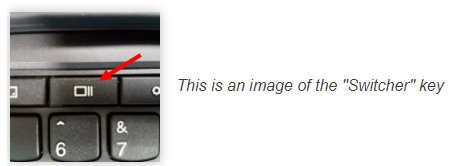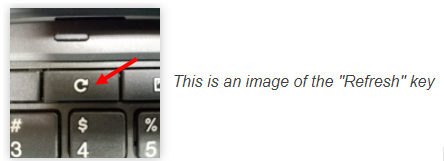Chromebook Shortcuts
This article will show a list of helpful shortcuts on Chromebooks.
Ctrl + Shift + L – Lock your Chromebook’s screen.
Ctrl + Shift + Q – Log out of your Chromebook. Press the key combination twice to quit.
Alt + [ – Dock a window to the left side of your screen.
Alt + ] – Dock a window to the right side of your screen.
Ctrl + Switcher/F5 – Take a screenshot and save it to your Downloads folder The Switcher key is located in place of the F5 key on a standard keyboard.
Ctrl + Shift + Switcher/F5 – Take a screenshot of part of the screen. Use the cursor to select the part of the screen you want to save.
Alt + Search – Toggle Caps Lock. The Search key has a magnifying glass on it and is in place of the Caps Lock key on typical keyboards.
Shift + Esc – Launch the Task Manager.
Ctrl + Shift and + – Increase screen scale, making items appear larger on your screen.
Ctrl + Shift and – – Decrease screen scale, making items appear smaller on your screen.
Ctrl + Shift and ) – Reset screen scale to the default setting.
Ctrl + Shift + Refresh/F3 – Rotate your screen 90 degrees. The Refresh key is located where the F3 key would be located on typical keyboards.
Ctrl + Immersive Mode/F4 – Configure display settings when an external monitor is connected. The Immersive Mode key is located where the F4 key would be located on typical keyboards.
Ctrl + Alt + ? - Creates on on screen keyboard that shows all of the available Chromebook shortcut key combinations