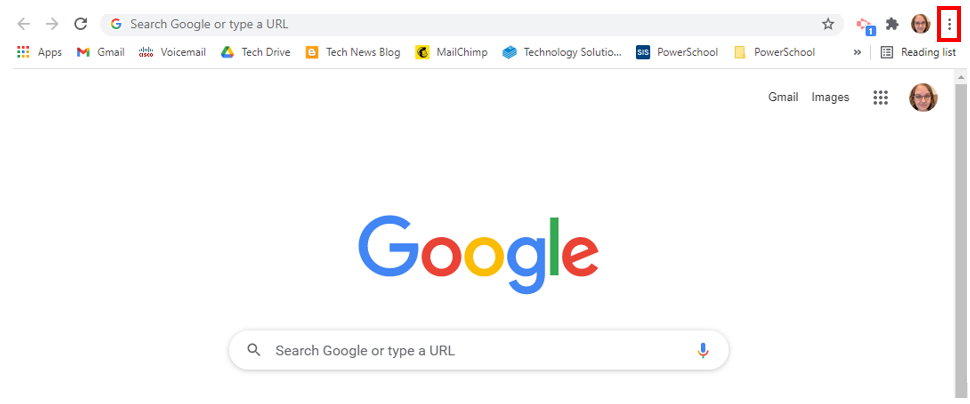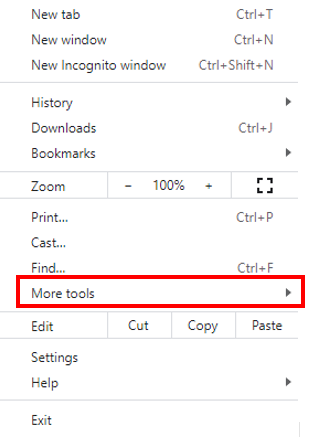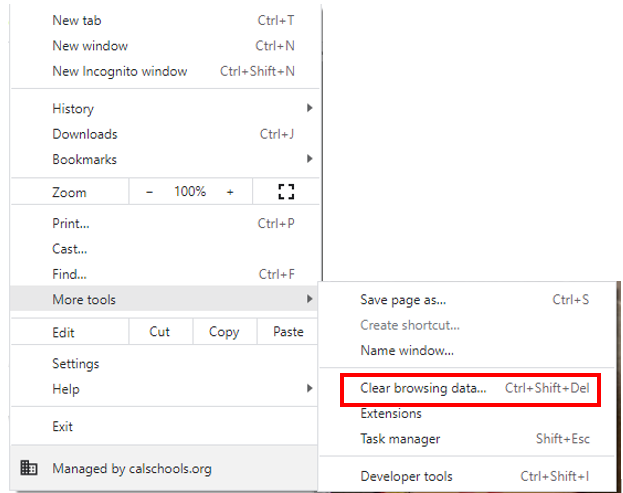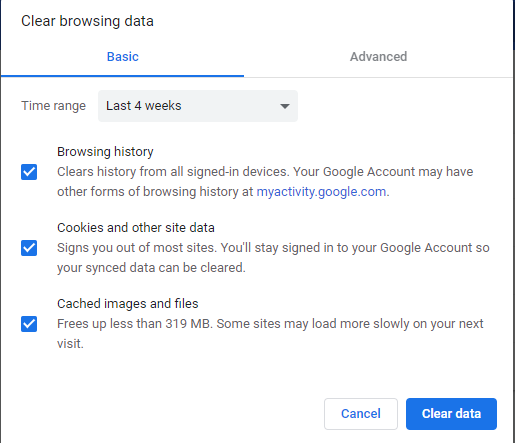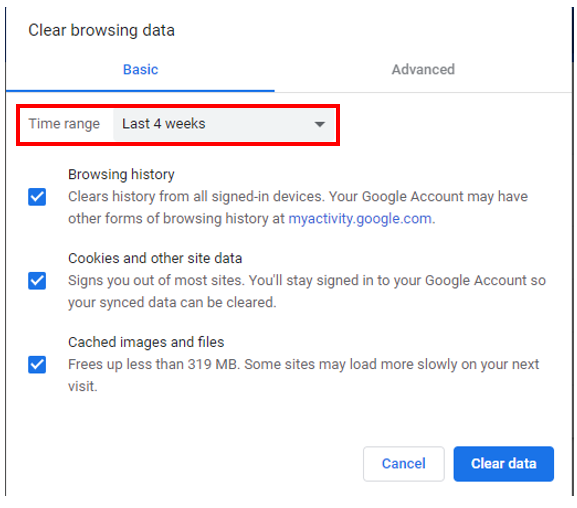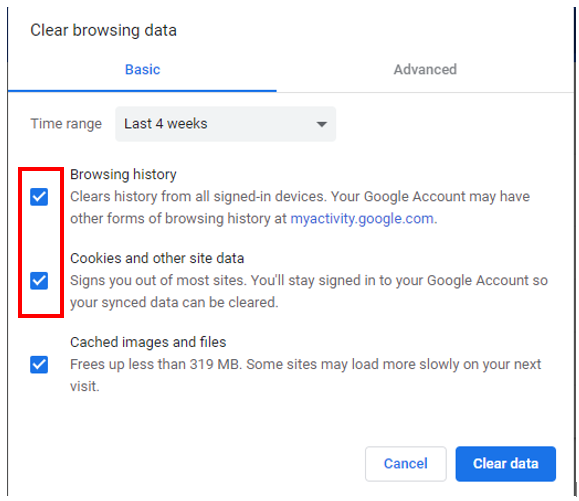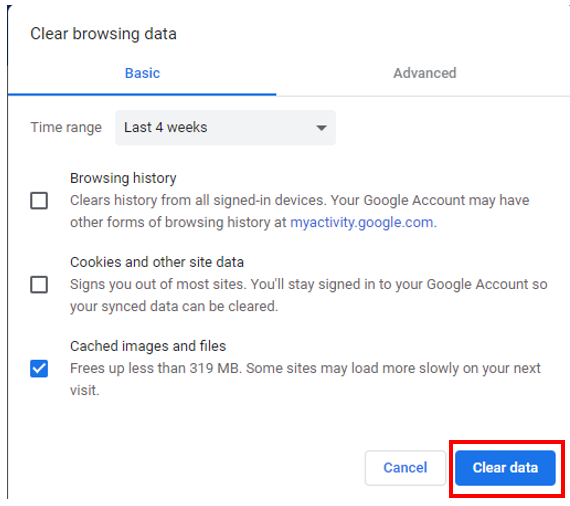How to Clear Cache in Google Chrome
This article will show how to clear your cache in Google Chrome. Cache is data that is stored to make the browser run faster and more efficiently. Sometimes, clearing this may fix an error that is occurring.
1. Go to Google Chrome. Click the three dots in the top right hand corner.
2. Hover over "More Tools".
3. Select "Clear browsing data".
4. A new window will open to select what to clear.
5. Change the Time Range if necessary.
6. If you only want to clear Cache, unselect the other two options.
7. Click "Clear Data".
Note: This may take a couple minutes, especially if you selected one of the longer time ranges.