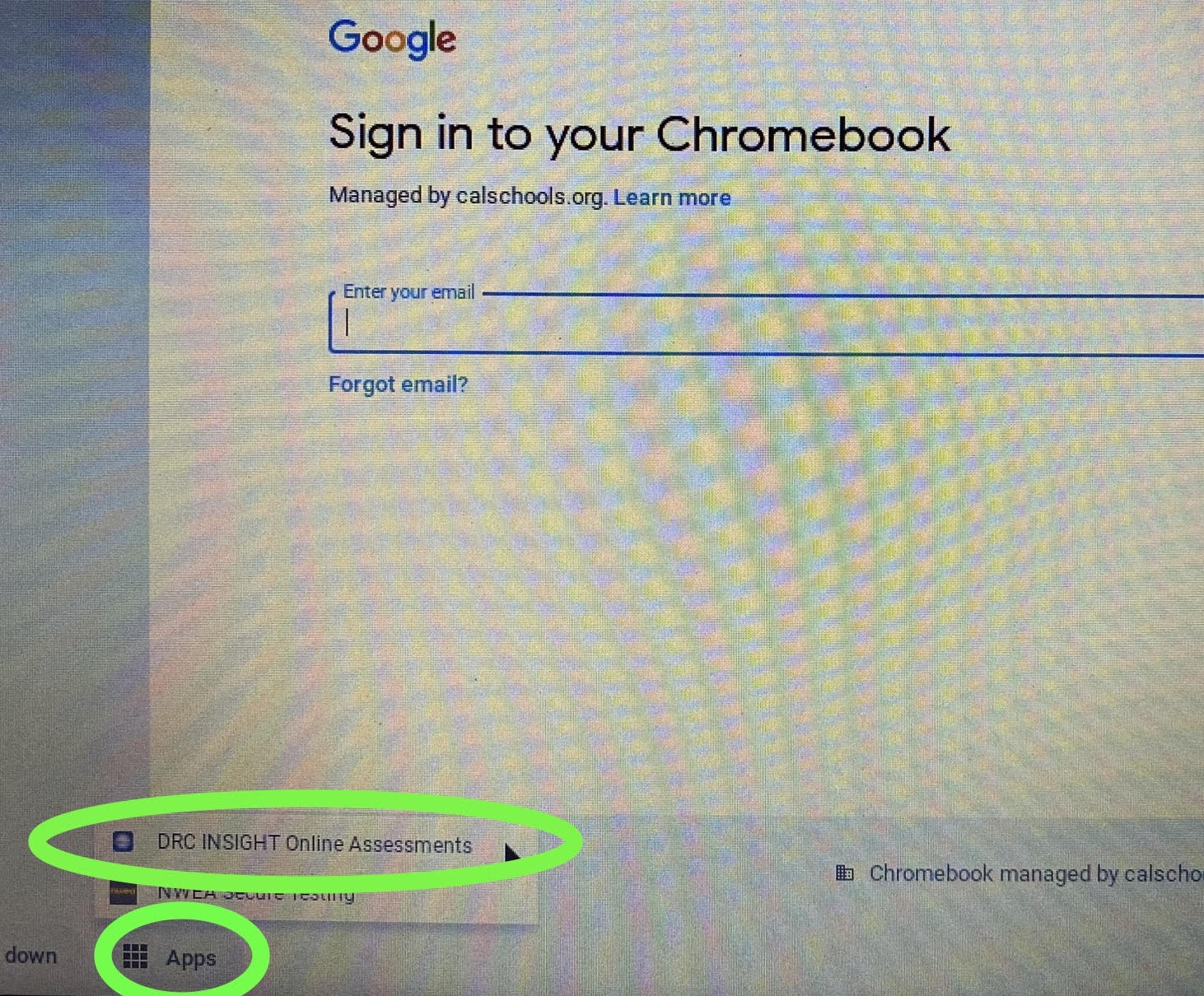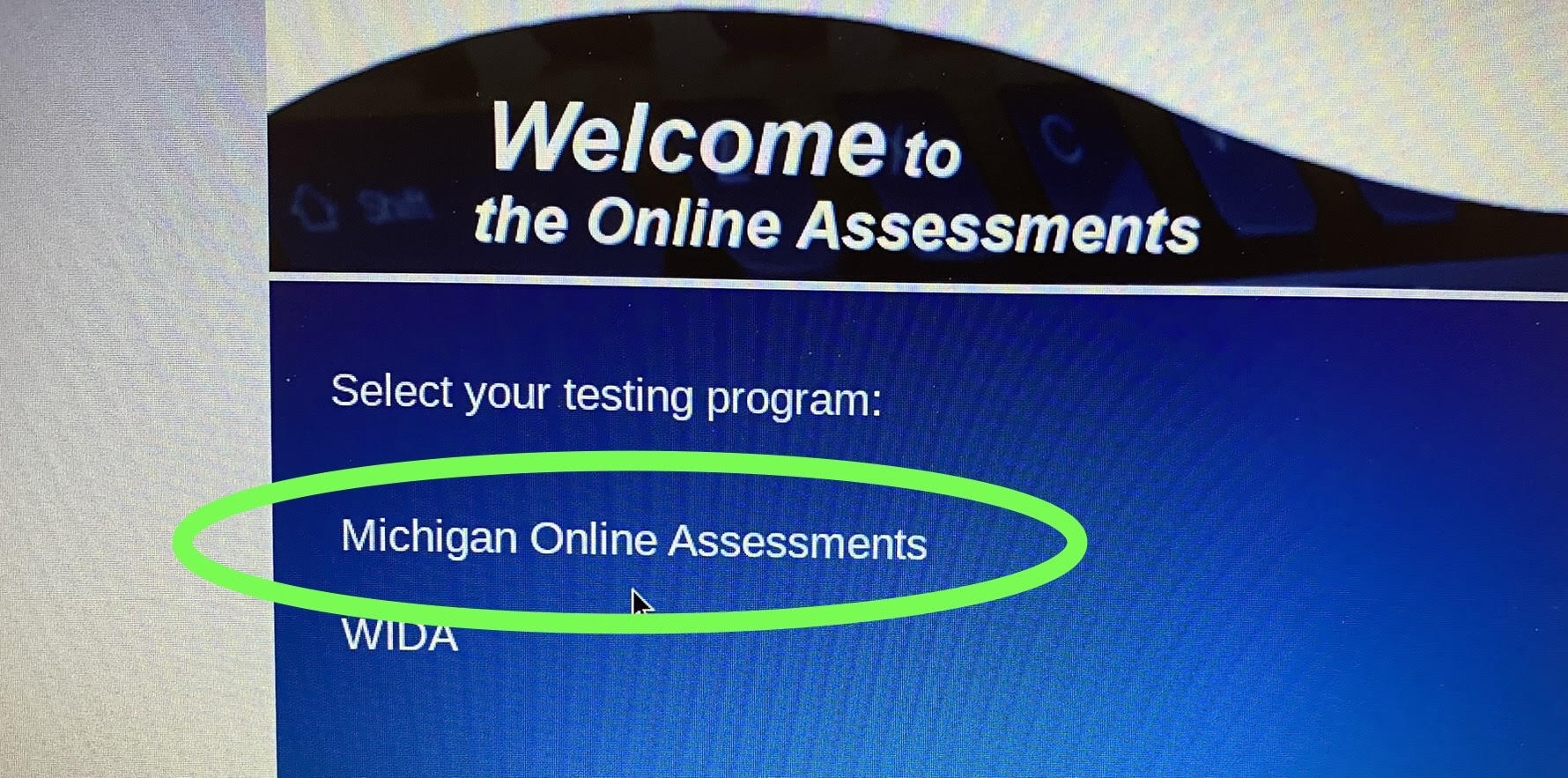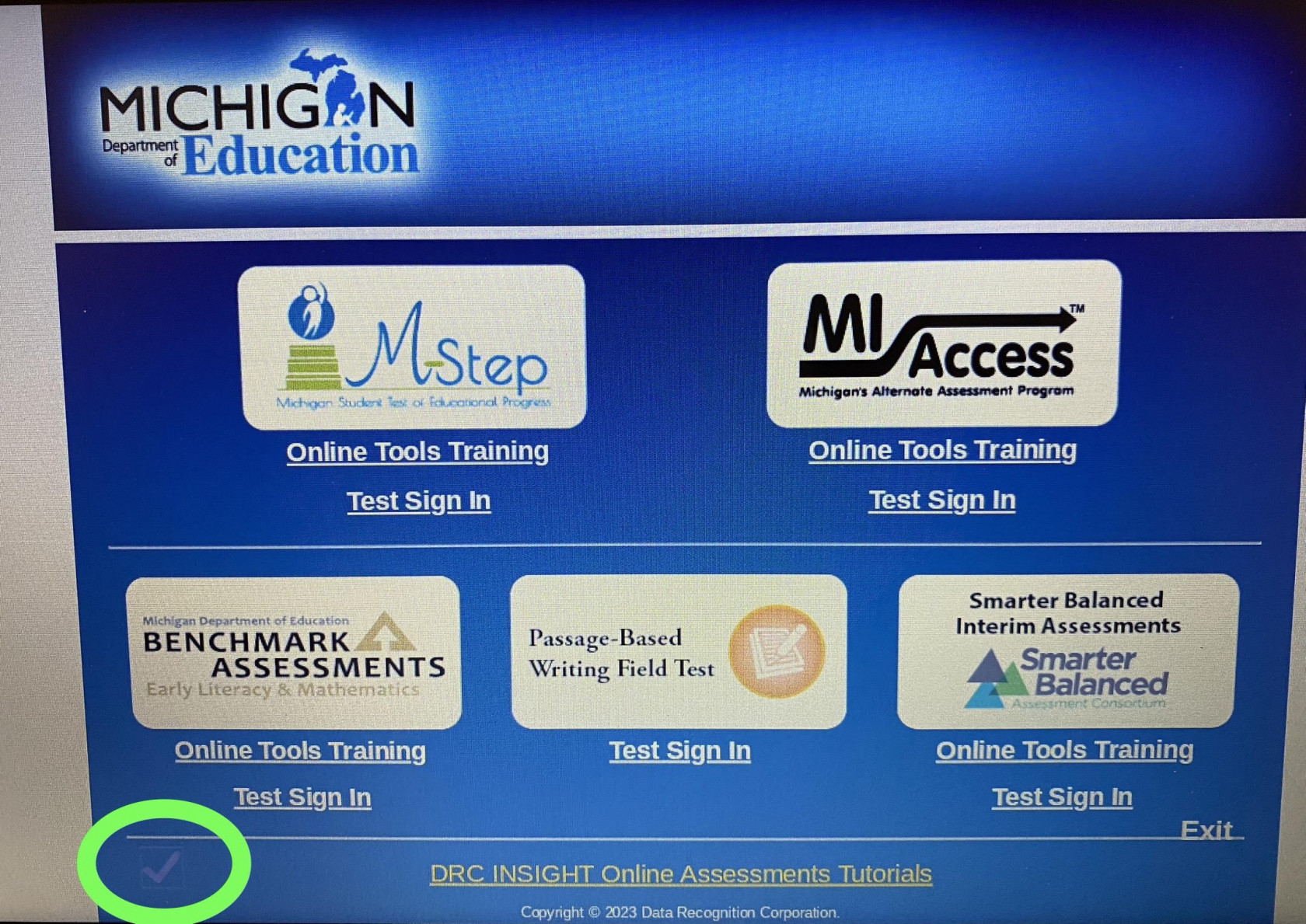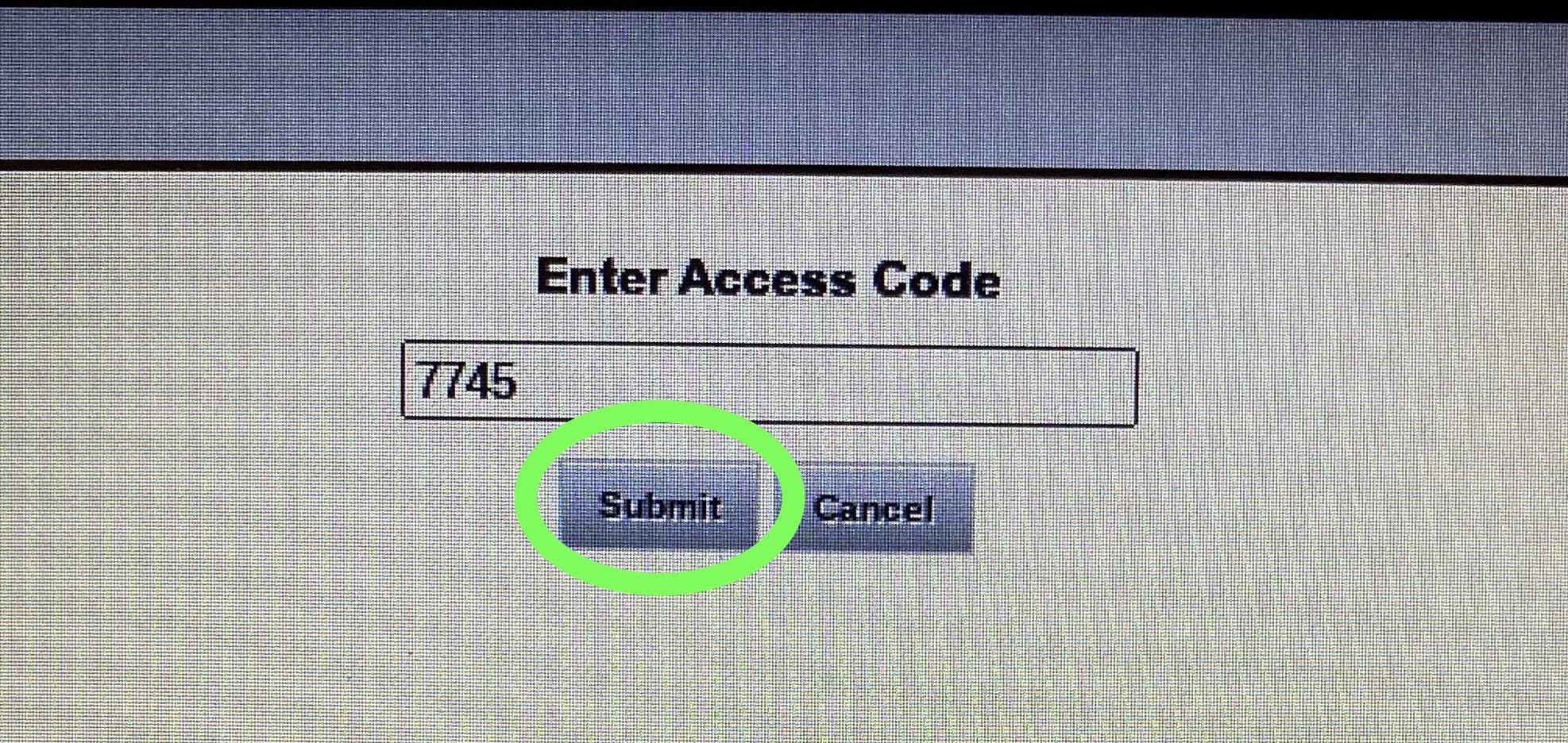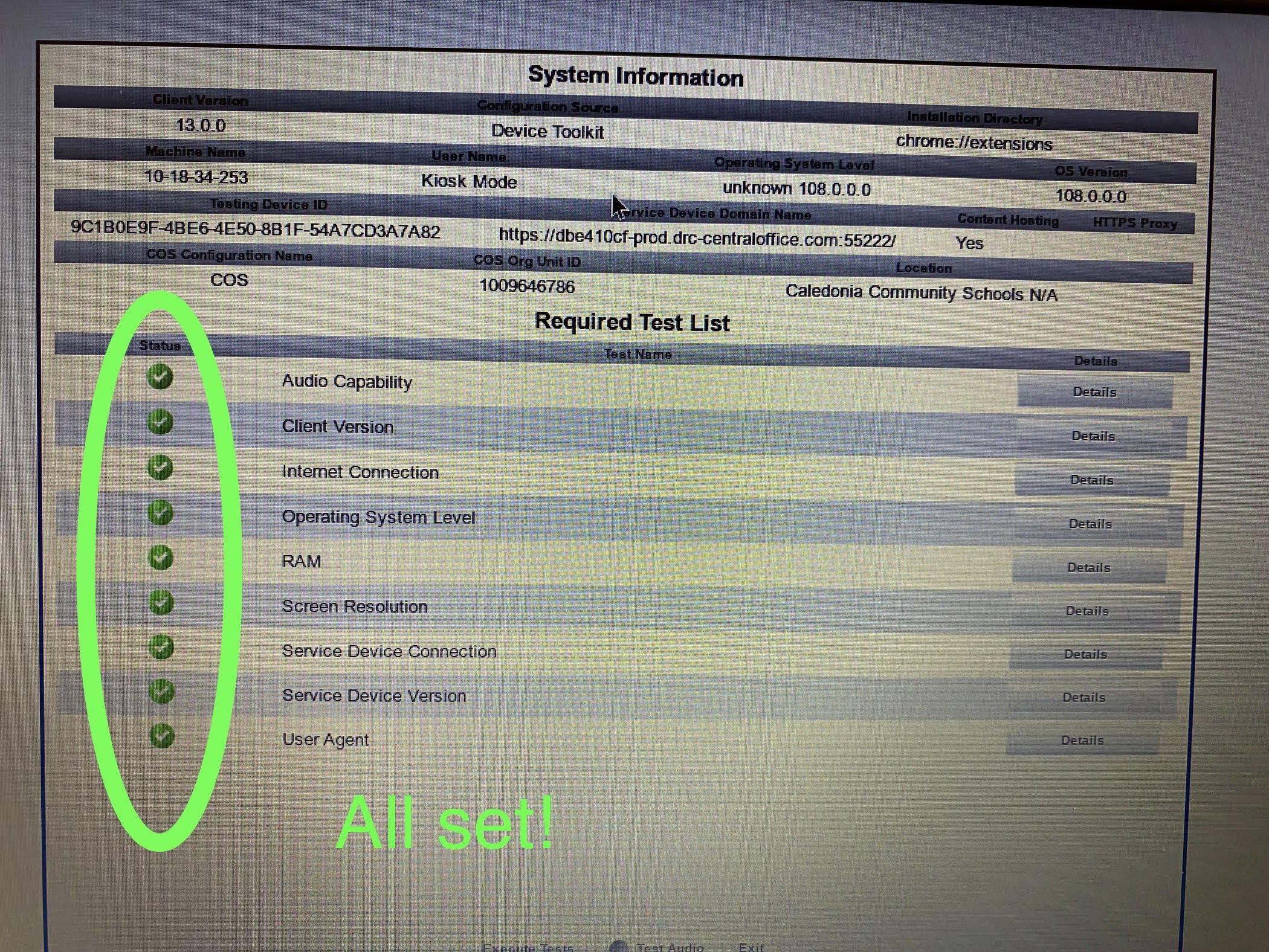How to Complete the DRC Readiness Check
This article will show how to complete the DRC Readiness Check. This will need to be completed on all Chromebook's before MSTEP testing. If a device fails the readiness check, please submit a Helpdesk ticket.
1. Have the student(s) sign out of their Chromebook and return to the login screen.
2. In the bottom left-hand corner, you will see an "Apps" button.
3. Click on "Apps" and then proceed to launch "DRC Insight Online Assessments"
4. Launch "Michigan Online Assessments"
5. Within that window, click the "check mark" at the bottom left. It doesn't stand out and can be hard to see.
6. Enter in the readiness check code: The code is 7745
7. After the readiness check completes, you should see ALL green status check marks. If you see any red check marks, sit that
device aside and please put in a Helpdesk ticket.