Creating a Custom Alert
This article explains how to create a Custom Alert in Raptor Visitor Management
The Custom Alert will flag an individual person entering the building via Raptor Visitor Management. A notification will also be sent to the building Principal and Secretaries via email and text message.
To create a Custom Alert follow these steps:
1. From the Raptor Main Menu panel, select "Admin"
2. Select "Custom Alerts"
3. Select "Add Custom Alert"
4. Enter the details of the person you would like to flag upon entry. Fill out the "Alert Text" that will be sent to the building Principal when this person is flagged.
If you would like to add a Courtesy Notification, photo of the person, or have a document to attach, that can be added as well.
Here is an example of the Custom Alert Details page filled out:
Click Save, and that's it!
To manage the recipients of this alert, visit Managing Alert Notifications

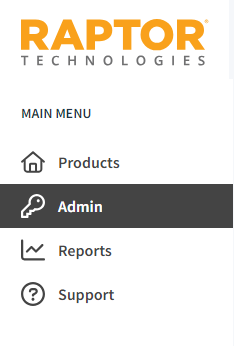
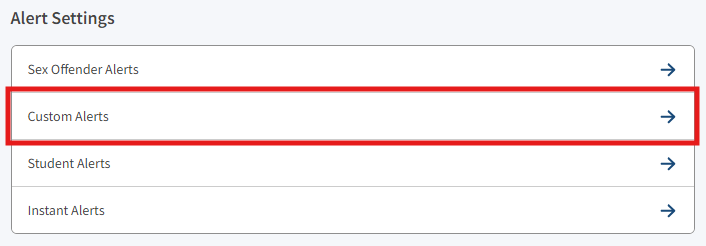
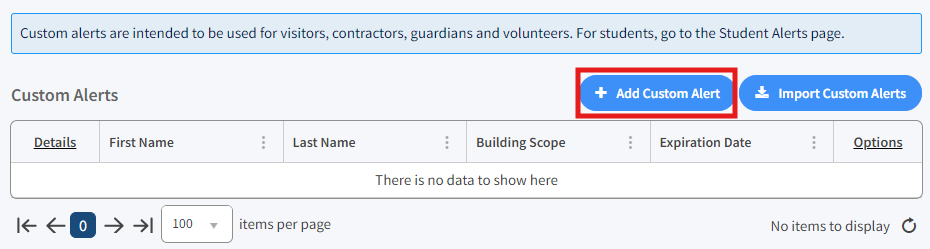
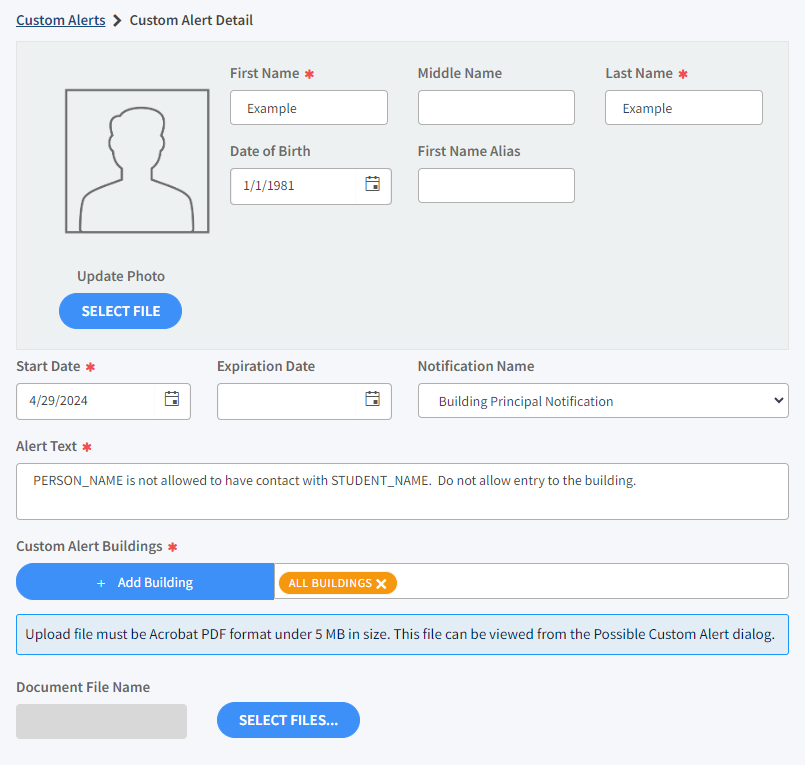
No Comments