Set Custom IC Mobile Msg Template
Associate InformaCast Advanced Messages with InformaCast Mobile Message Templates. When the listed Message is sent from InformaCast Advanced, the appropriate Message Template in InformaCast Mobile will be triggered.
To Associate IC Mobile Template with IC Advanced Message
- Login to InformaCast Advanced
- Select Endpoints from the left menu
- Select the InformaCast Mobile box
- Expand the Set Custom InformaCast Mobile Message Templates section
- Select the InformaCast Advanced Message to associate with an InformaCast Mobile Message Template
- Select the InformaCast Mobile Message Template from the Message Template dropdown
- Note: You may need to type a few characters of the message name for it to appear in the dropdown.
- Click on the SAVE button to save the association
Warning: For an InformaCast Advanced Recipient Group to get passed to an InformaCast Mobile Message Template, the Distribution List on the InformaCast Mobile Message Template cannot be locked.
To Verify/Unlock an IC Mobile Message Template Distribution List
- Login to InformaCast Mobile
- Select Message Templates from the Quick Links menu or under Notifications from the main menu
- Select the Message Template from the list
- Scroll down to the Recipient section
- Distribution Lists must be enabled (green check)
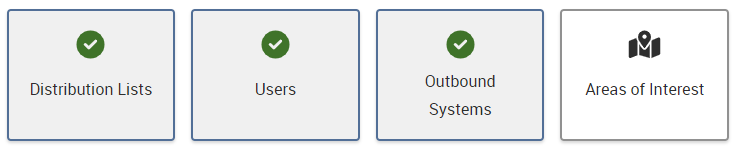
- The Distribution Lists dropdown must be unlocked

- If changes were made click on the Save Template button in the lower right
The Message Template will now accept Recipient Groups from Informacast Advanced messages
