How to View Student Grades
This article will show how to view a student's grades in Parent and Student Portals.
Helpful Tip:
Click the arrows next to the navigation menu or header to close the menus.
1. Login to Portal. It will default to the Grades and Attendance page.
2. Scroll down and over to see the student's grade and attendance information by class.
3. Click on a grade to see detail about it.
4. A list of assignments for the class will appear with their individual grades.
5. Click "Grade History" in the left navigation menu to see a history of the student's grades for multiple school years.
6. Click the school year tab at the top to switch to a different school year.
7. Click on the grade in BLUE to see detail about it. This will bring up the same page that is in step #4.

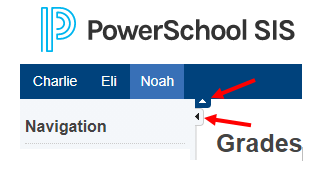
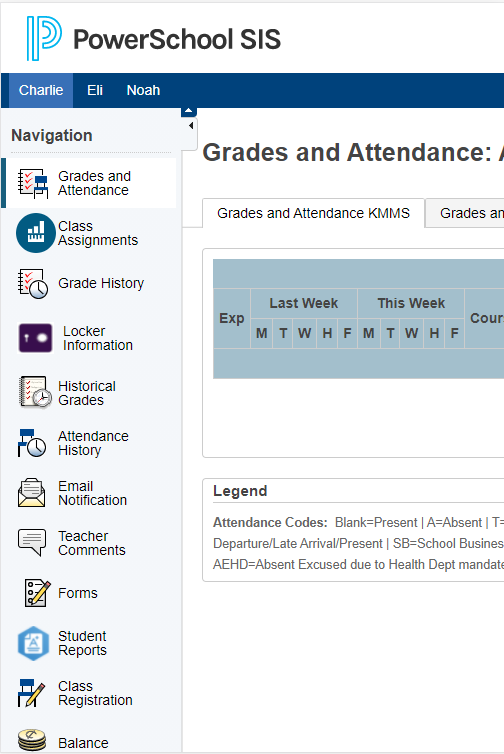
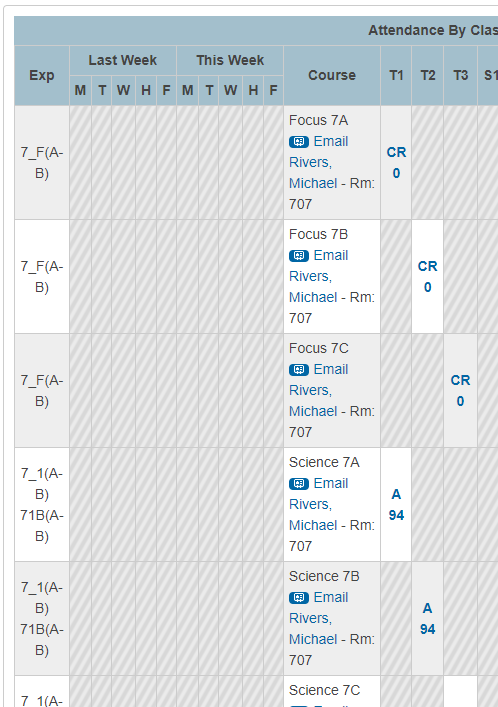
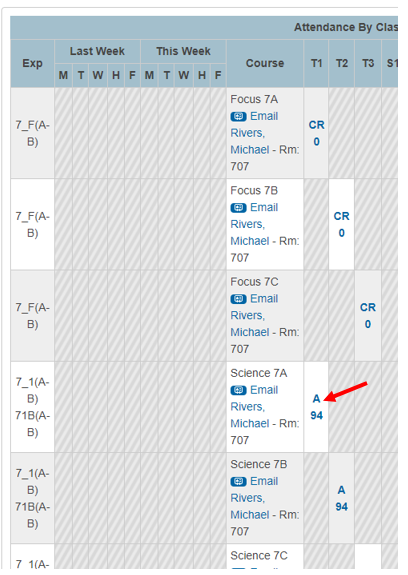
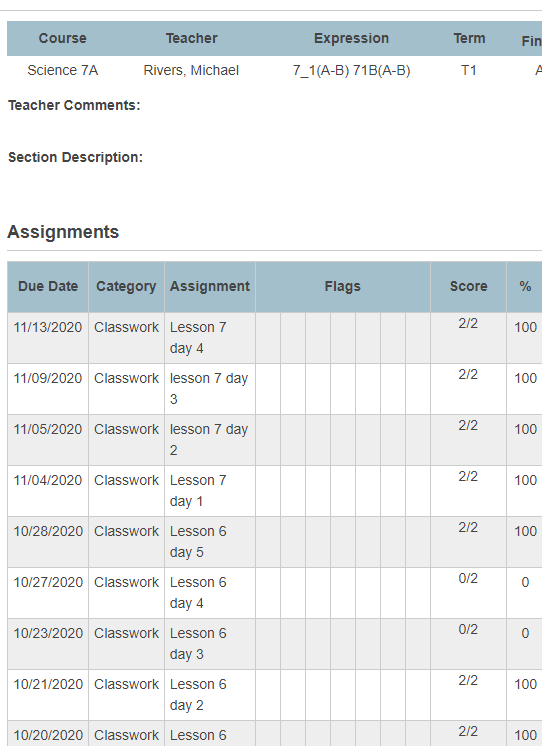
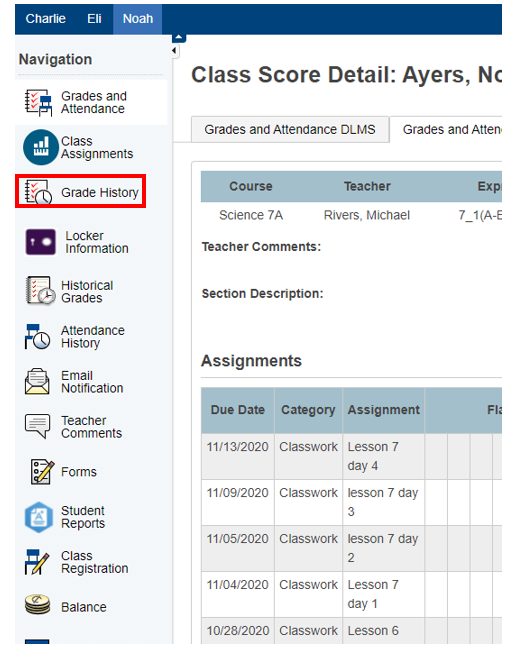
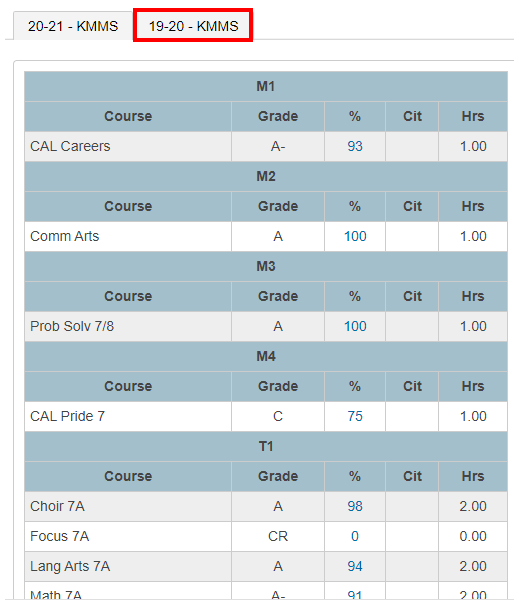
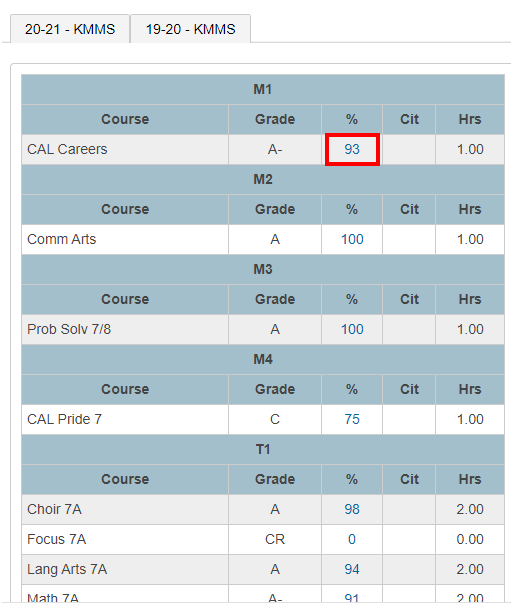
No Comments