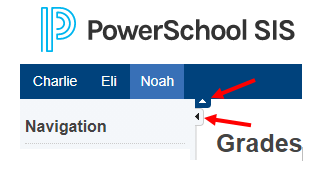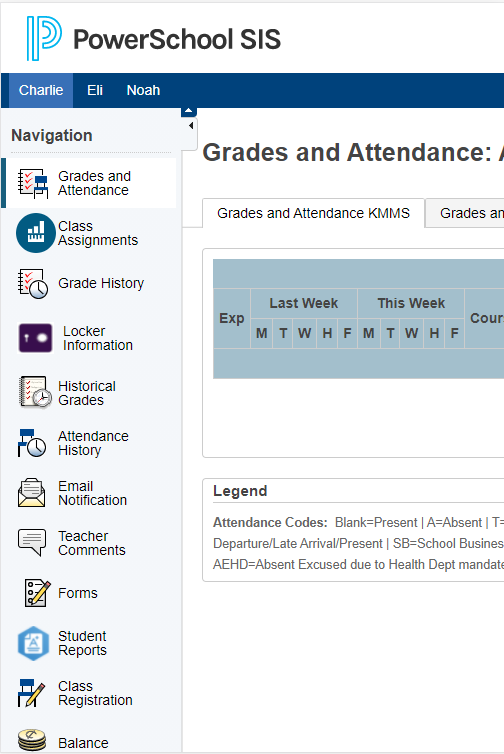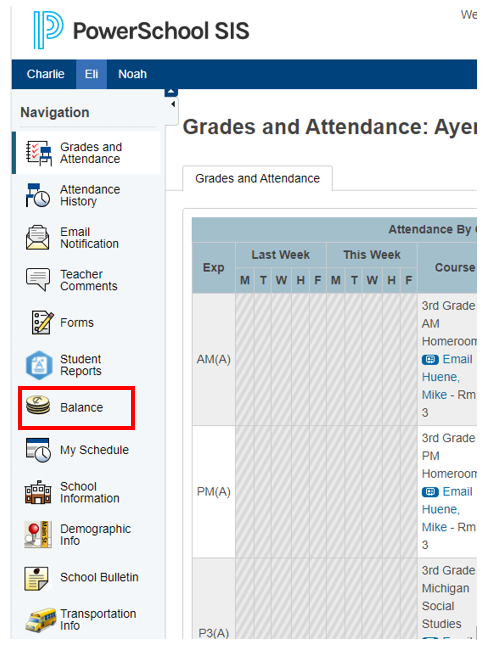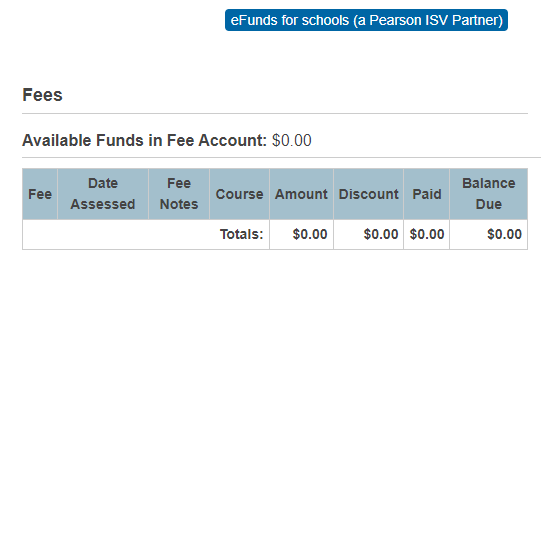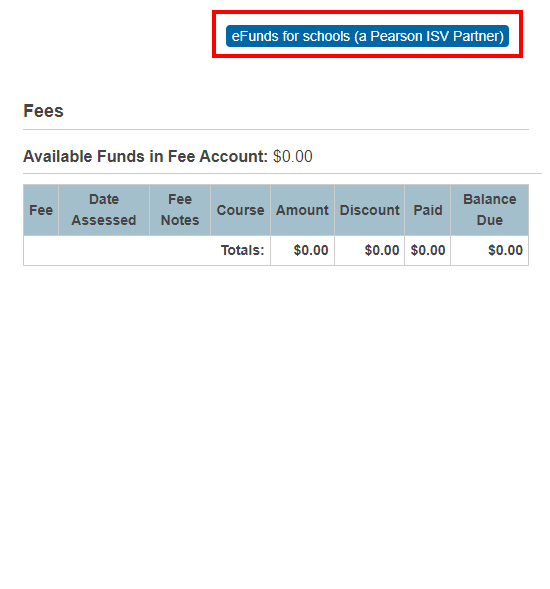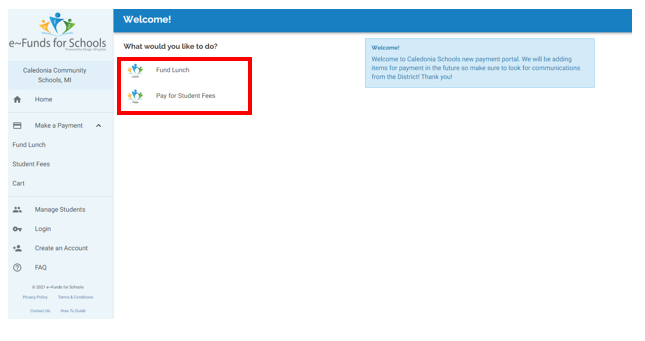How to View and Add Funds to Student Account
This article will show how to view the amount of money in a student's account and add more funds through the Parent and Student Portals.
Helpful Tip:
Click the arrows next to the navigation menu or header to close the menus.
1. Login to Portal. It will default to the Grades and Attendance page.
2. Click "Balance" from the left side navigation menu.
3. A Fees page will appear with the student's available funds and recent fees.
4. Click the "eFunds for schools" button to add funds to the student's account.
5. The eFunds page will appear. Select whether to fund the student's lunch account or pay the student's fees.